Search all docs
Provider Workflows
Chart Notes
Auto-apply KX Modifier
Getting Started with Chart Notes
AI Appt. Summaries
Chart Note Clinical Types
Download Chart Notes as PDFs
Goals on the chart note
How to add Measurements
Import Previous Medical History
Navigating Flowsheets
Navigating Inbox Workflows
Navigating the Chart Note
Set up Custom Chart Note Templates
Setting up Co-signers on Your Note
Sign a Chart Note
Text Snippets For Your Note
Chart Note Features Not Supported
Chart Notes
Claim Details
Claim Details
Front Office Workflows
Appointments
The Insights Appointments Page
Adding Prior Auth and Alerting
Alternate Methods for Scheduling
How to Add a Walk-In Patient
How to Run an Eligibility Check
How to Schedule an Appointment
How to Take Payments
Sending out reminders and forms
Understanding Appointment Details
Updating Appointment Statuses
Appt. Features not supported
Appointments
Daily Operations
Daily Operations
Patient Communications
General Patient Flows Features
Text Blast Page
Insurance Intake Page
Functional Outcome Measurements
Getting Started with Patient Portal
Complete Intake Forms
Navigating Patient Workflows
Manage Patient Appointments
Manage Payments through Patient Portal
Patient Intake Automation
Update Insurance Info
View Home Exercise Programs
Patient Communications
Patient Responsibility
Charge Saved Credit Cards
Manage Credit Cards
Setting up a Payment Plan
How to Cancel PR
How to Send a Patient Payment Link
How to Push to PR
How to Record Payments
How to Refund a Payment
How to Request via Text or Email
How to Set Up Miscellaneous Line Item Charges
How to Take Payment for Families
How to Undo a Write Off
How to Write Off PR
Patient Responsibility Page
PR Overpayment Refunds and Estimated vs. Remittance PR
PR Settings
PR Timeline
Patient Responsibility
Billing Workflows
Front Office Payments
Front Office Payments
Reports
A/R Reports
Building and Running Reports
Claim Adjustments Report
Collections Report
Custom Collections Report
Detailed Charges Report
Export Claim Details
Generate a Transaction Report
Patient Balances Report
Patient Charges Report
Patient Claims One-pagers
Patient Collections Report
Patient Eligibility Report
Posting Log Report
Site Transaction Report
Site Transaction Report Summary
Submitted Claims Report
Upcoming Patient Statements Report
Reports
Owners & Administration
Last updated:
Aug 4, 2025
How to Refund a Payment
Patient Responsibility
Front Office Workflows
Walkthrough
Navigate to the patient’s profile.
There are two ways you can view the payment: the Charges tab, or the Transaction History tab.
The process is the same for both. For this example, we’ll use the Charges tab.
Look for the transaction in question and click View Details.
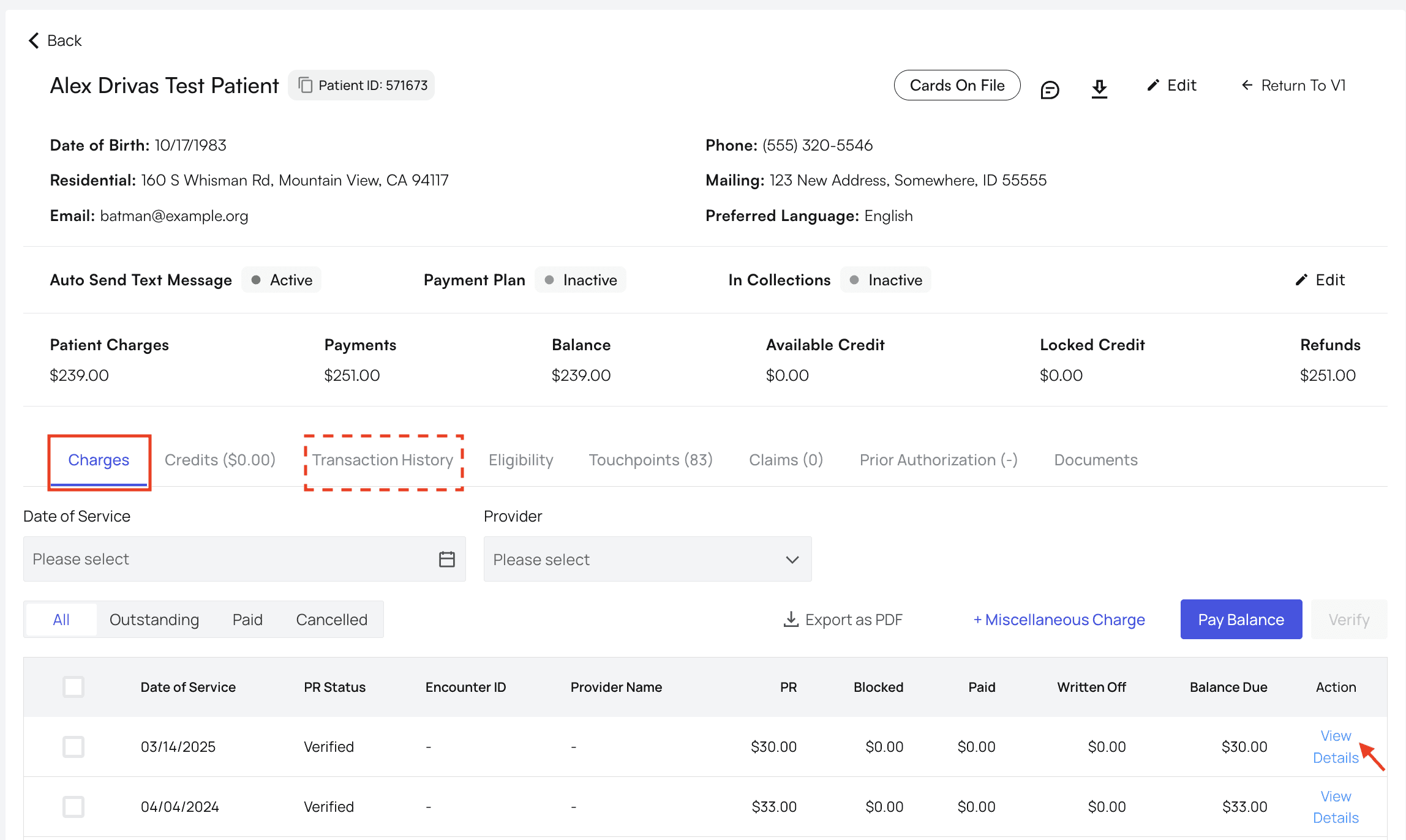
Refund the Payment
On the Transaction Details table, find the specific transaction you want to refund and click the Refund Payment button.
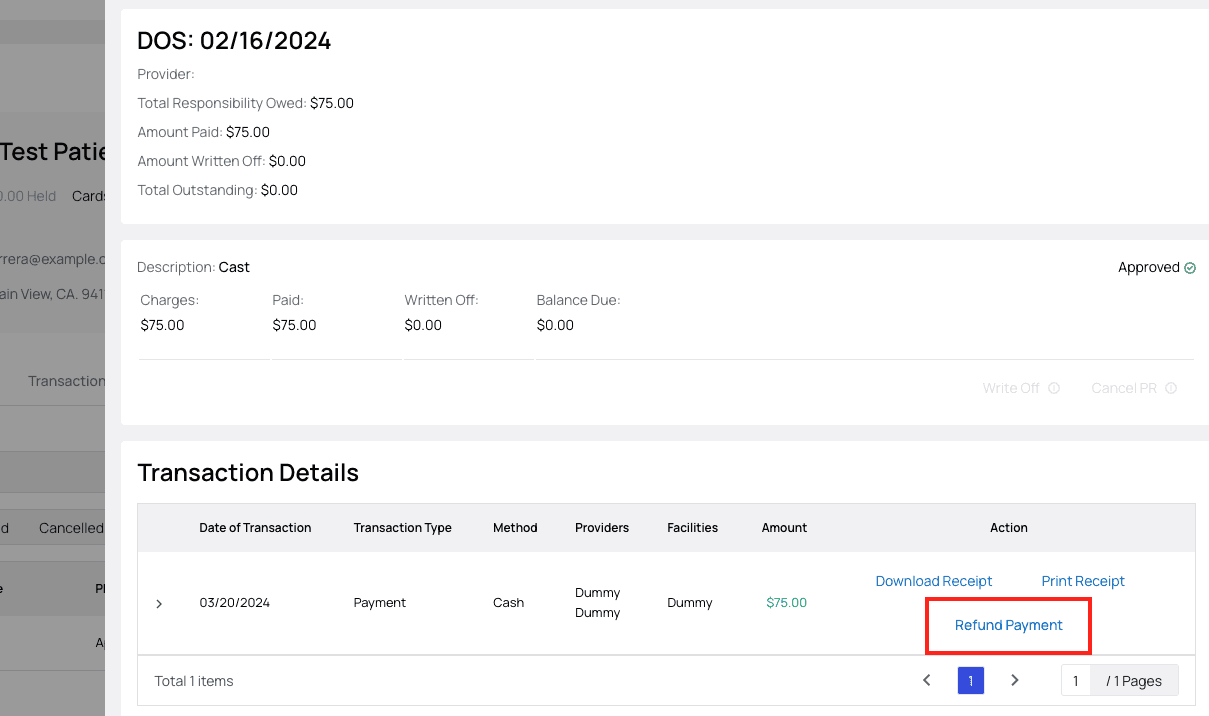
Specify whether this is a full or partial refund, the method of refund, amount (if partial), and reason for the refund in the popup.
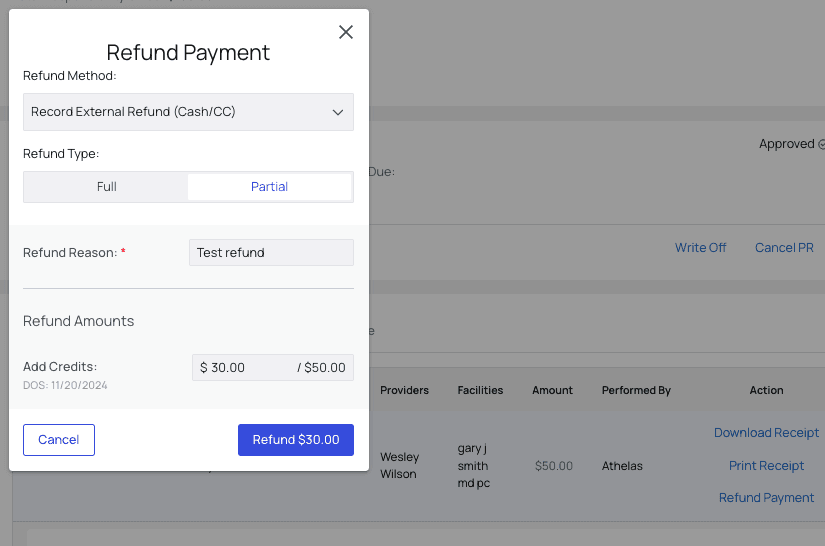
When selecting the Refund Method, you have the following options:
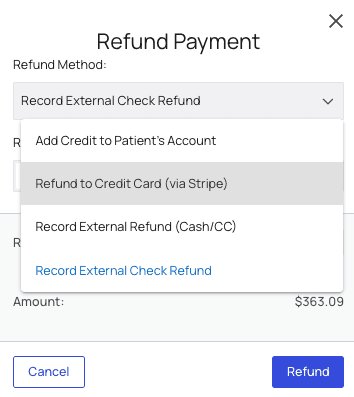
Add Credit to Patient’s Account
This payment will become credits on the patient’s account, and will be applied to future balances due.
Refund to Credit Card (via Stripe)
If a patient originally paid with their credit card via the Stripe card reader provided by Athelas, this is the go-to option for straightforward refunds!
Record External Refund (Cash/CC)
This is how you record a cash or credit card refund (if the card payment was taken outside of the Athelas card reader).
Record External Check Refund
If you’re choosing to pay the patient back with a check, use this option to record that the refund has taken place.
Once you’ve entered all the necessary information, click Refund.
Refund Complete!
You should now see a new row in the transaction table showing the refund you just triggered.

If you refunded to credits, that new credit will appear in the patient's ‘Credits’ tab.
Important Note: Leftover PR
When you refund a payment in Athelas Insights, that does not automatically remove any patient responsibility associated with the payment
For example, when you collect a $75 Self-Pay payment for an appointment, Athelas automatically creates a $75 unit of PR linked to the payment. If you then refund the $75 payment, that leaves behind the PR creating a balance due.
To erase both the payment and its implied PR, you will need to go into the Charges tab and cancel the PR as well.
Table of Contents
Search all docs
Provider Workflows
Chart Notes
Auto-apply KX Modifier
Getting Started with Chart Notes
AI Appt. Summaries
Chart Note Clinical Types
Download Chart Notes as PDFs
Goals on the chart note
How to add Measurements
Import Previous Medical History
Navigating Flowsheets
Navigating Inbox Workflows
Navigating the Chart Note
Set up Custom Chart Note Templates
Setting up Co-signers on Your Note
Sign a Chart Note
Text Snippets For Your Note
Chart Note Features Not Supported
Chart Notes
Claim Details
Claim Details
Front Office Workflows
Appointments
The Insights Appointments Page
Adding Prior Auth and Alerting
Alternate Methods for Scheduling
How to Add a Walk-In Patient
How to Run an Eligibility Check
How to Schedule an Appointment
How to Take Payments
Sending out reminders and forms
Understanding Appointment Details
Updating Appointment Statuses
Appt. Features not supported
Appointments
Daily Operations
Daily Operations
Patient Communications
General Patient Flows Features
Text Blast Page
Insurance Intake Page
Functional Outcome Measurements
Getting Started with Patient Portal
Complete Intake Forms
Navigating Patient Workflows
Manage Patient Appointments
Manage Payments through Patient Portal
Patient Intake Automation
Update Insurance Info
View Home Exercise Programs
Patient Communications
Patient Responsibility
Charge Saved Credit Cards
Manage Credit Cards
Setting up a Payment Plan
How to Cancel PR
How to Send a Patient Payment Link
How to Push to PR
How to Record Payments
How to Refund a Payment
How to Request via Text or Email
How to Set Up Miscellaneous Line Item Charges
How to Take Payment for Families
How to Undo a Write Off
How to Write Off PR
Patient Responsibility Page
PR Overpayment Refunds and Estimated vs. Remittance PR
PR Settings
PR Timeline
Patient Responsibility
Billing Workflows
Front Office Payments
Front Office Payments
Reports
A/R Reports
Building and Running Reports
Claim Adjustments Report
Collections Report
Custom Collections Report
Detailed Charges Report
Export Claim Details
Generate a Transaction Report
Patient Balances Report
Patient Charges Report
Patient Claims One-pagers
Patient Collections Report
Patient Eligibility Report
Posting Log Report
Site Transaction Report
Site Transaction Report Summary
Submitted Claims Report
Upcoming Patient Statements Report
Reports
Owners & Administration
Search all docs
Provider Workflows
Chart Notes
Auto-apply KX Modifier
Getting Started with Chart Notes
AI Appt. Summaries
Chart Note Clinical Types
Download Chart Notes as PDFs
Goals on the chart note
How to add Measurements
Import Previous Medical History
Navigating Flowsheets
Navigating Inbox Workflows
Navigating the Chart Note
Set up Custom Chart Note Templates
Setting up Co-signers on Your Note
Sign a Chart Note
Text Snippets For Your Note
Chart Note Features Not Supported
Chart Notes
Claim Details
Claim Details
Front Office Workflows
Appointments
The Insights Appointments Page
Adding Prior Auth and Alerting
Alternate Methods for Scheduling
How to Add a Walk-In Patient
How to Run an Eligibility Check
How to Schedule an Appointment
How to Take Payments
Sending out reminders and forms
Understanding Appointment Details
Updating Appointment Statuses
Appt. Features not supported
Appointments
Daily Operations
Daily Operations
Patient Communications
General Patient Flows Features
Text Blast Page
Insurance Intake Page
Functional Outcome Measurements
Getting Started with Patient Portal
Complete Intake Forms
Navigating Patient Workflows
Manage Patient Appointments
Manage Payments through Patient Portal
Patient Intake Automation
Update Insurance Info
View Home Exercise Programs
Patient Communications
Patient Responsibility
Charge Saved Credit Cards
Manage Credit Cards
Setting up a Payment Plan
How to Cancel PR
How to Send a Patient Payment Link
How to Push to PR
How to Record Payments
How to Refund a Payment
How to Request via Text or Email
How to Set Up Miscellaneous Line Item Charges
How to Take Payment for Families
How to Undo a Write Off
How to Write Off PR
Patient Responsibility Page
PR Overpayment Refunds and Estimated vs. Remittance PR
PR Settings
PR Timeline
Patient Responsibility
Billing Workflows
Front Office Payments
Front Office Payments
Reports
A/R Reports
Building and Running Reports
Claim Adjustments Report
Collections Report
Custom Collections Report
Detailed Charges Report
Export Claim Details
Generate a Transaction Report
Patient Balances Report
Patient Charges Report
Patient Claims One-pagers
Patient Collections Report
Patient Eligibility Report
Posting Log Report
Site Transaction Report
Site Transaction Report Summary
Submitted Claims Report
Upcoming Patient Statements Report
Reports
Owners & Administration
Last updated:
Aug 4, 2025
How to Refund a Payment
Patient Responsibility
Front Office Workflows
Walkthrough
Navigate to the patient’s profile.
There are two ways you can view the payment: the Charges tab, or the Transaction History tab.
The process is the same for both. For this example, we’ll use the Charges tab.
Look for the transaction in question and click View Details.
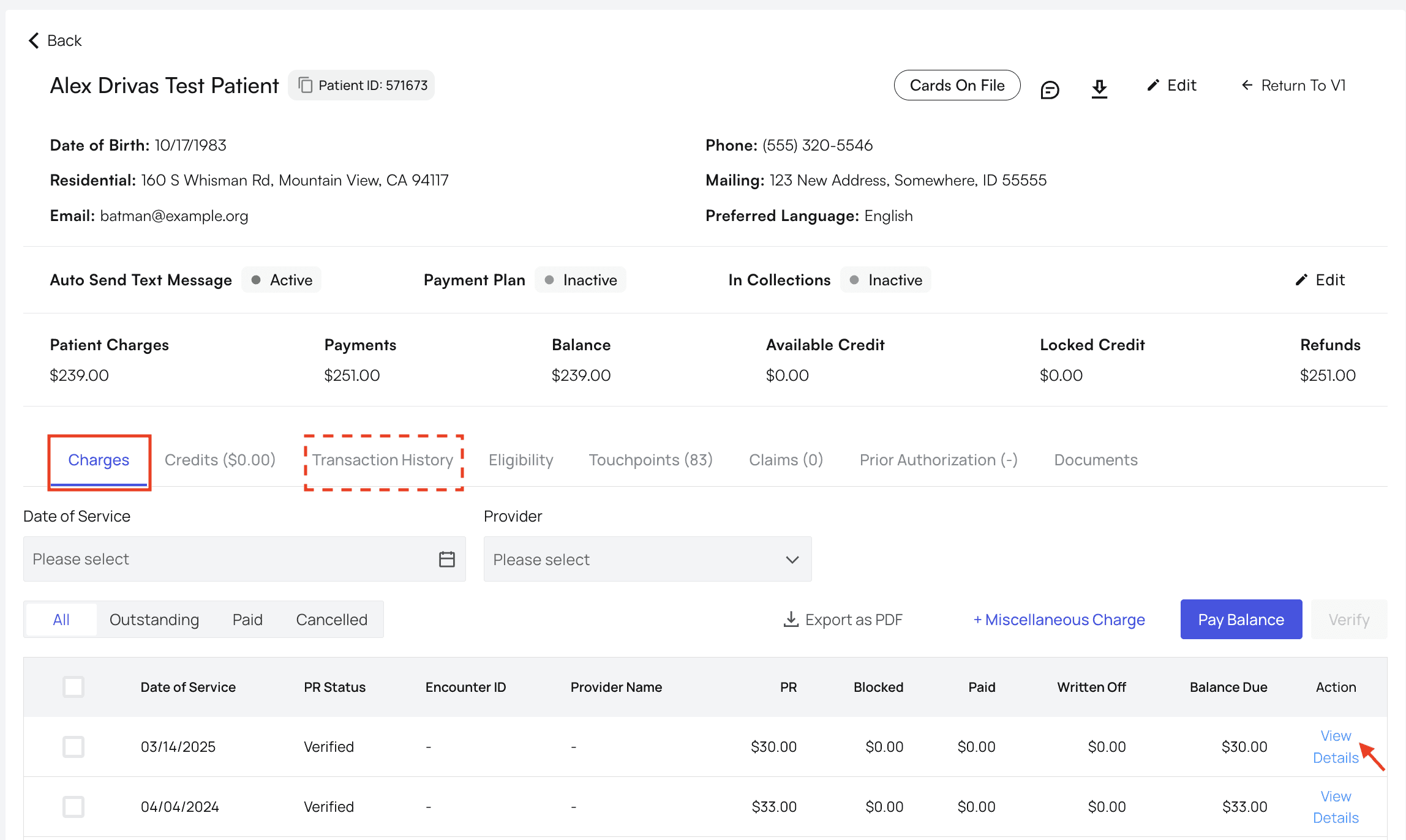
Refund the Payment
On the Transaction Details table, find the specific transaction you want to refund and click the Refund Payment button.
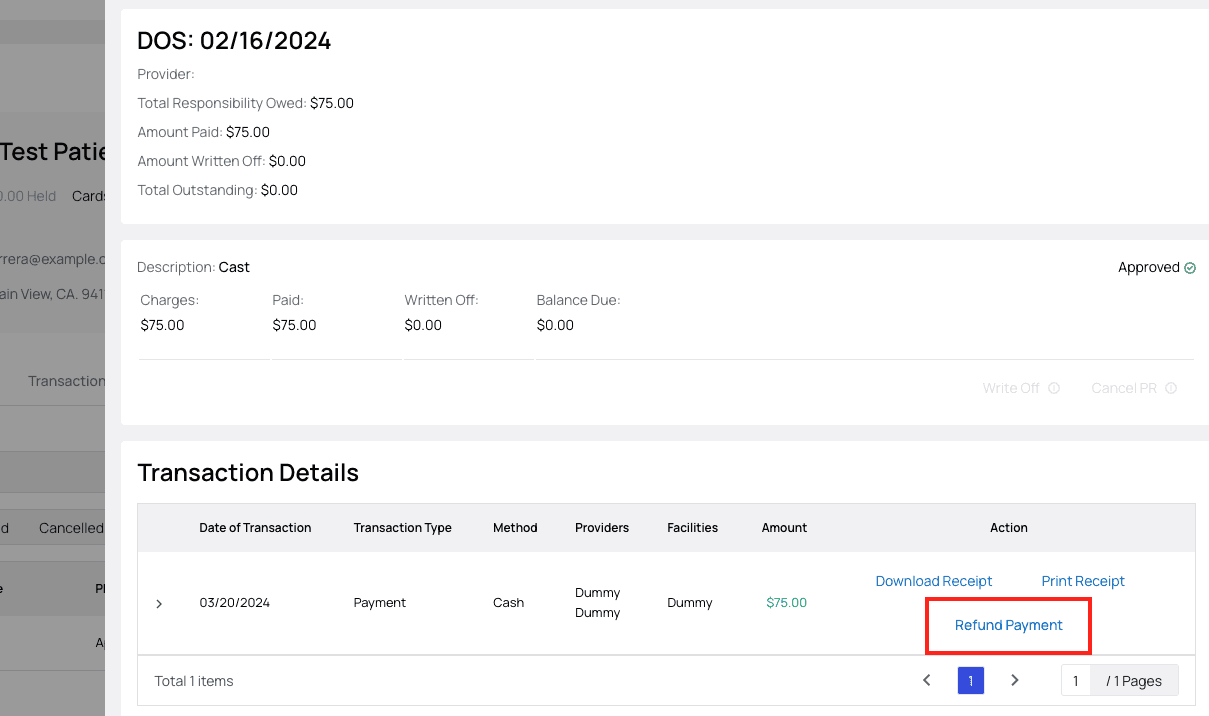
Specify whether this is a full or partial refund, the method of refund, amount (if partial), and reason for the refund in the popup.
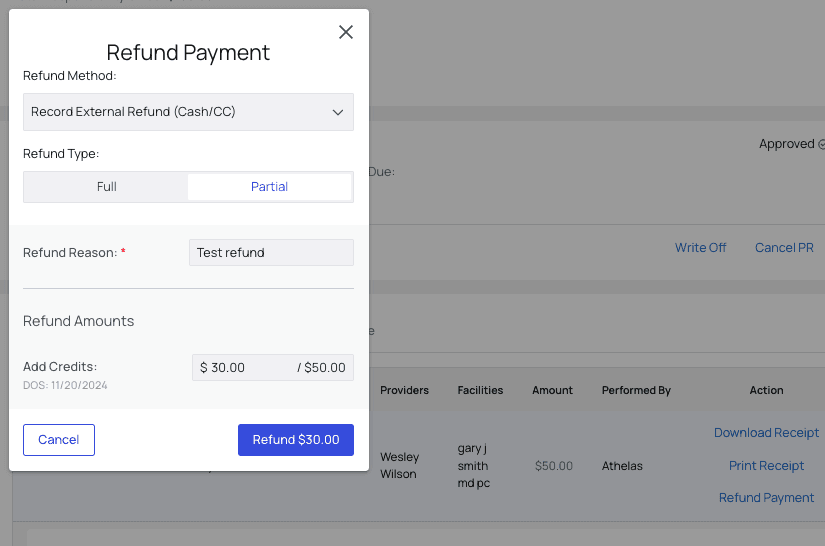
When selecting the Refund Method, you have the following options:
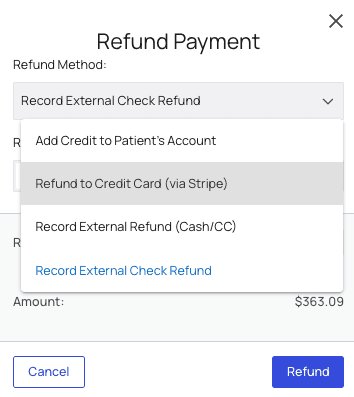
Add Credit to Patient’s Account
This payment will become credits on the patient’s account, and will be applied to future balances due.
Refund to Credit Card (via Stripe)
If a patient originally paid with their credit card via the Stripe card reader provided by Athelas, this is the go-to option for straightforward refunds!
Record External Refund (Cash/CC)
This is how you record a cash or credit card refund (if the card payment was taken outside of the Athelas card reader).
Record External Check Refund
If you’re choosing to pay the patient back with a check, use this option to record that the refund has taken place.
Once you’ve entered all the necessary information, click Refund.
Refund Complete!
You should now see a new row in the transaction table showing the refund you just triggered.

If you refunded to credits, that new credit will appear in the patient's ‘Credits’ tab.
Important Note: Leftover PR
When you refund a payment in Athelas Insights, that does not automatically remove any patient responsibility associated with the payment
For example, when you collect a $75 Self-Pay payment for an appointment, Athelas automatically creates a $75 unit of PR linked to the payment. If you then refund the $75 payment, that leaves behind the PR creating a balance due.
To erase both the payment and its implied PR, you will need to go into the Charges tab and cancel the PR as well.
Last updated:
Aug 4, 2025
How to Refund a Payment
Patient Responsibility
Front Office Workflows
Walkthrough
Navigate to the patient’s profile.
There are two ways you can view the payment: the Charges tab, or the Transaction History tab.
The process is the same for both. For this example, we’ll use the Charges tab.
Look for the transaction in question and click View Details.
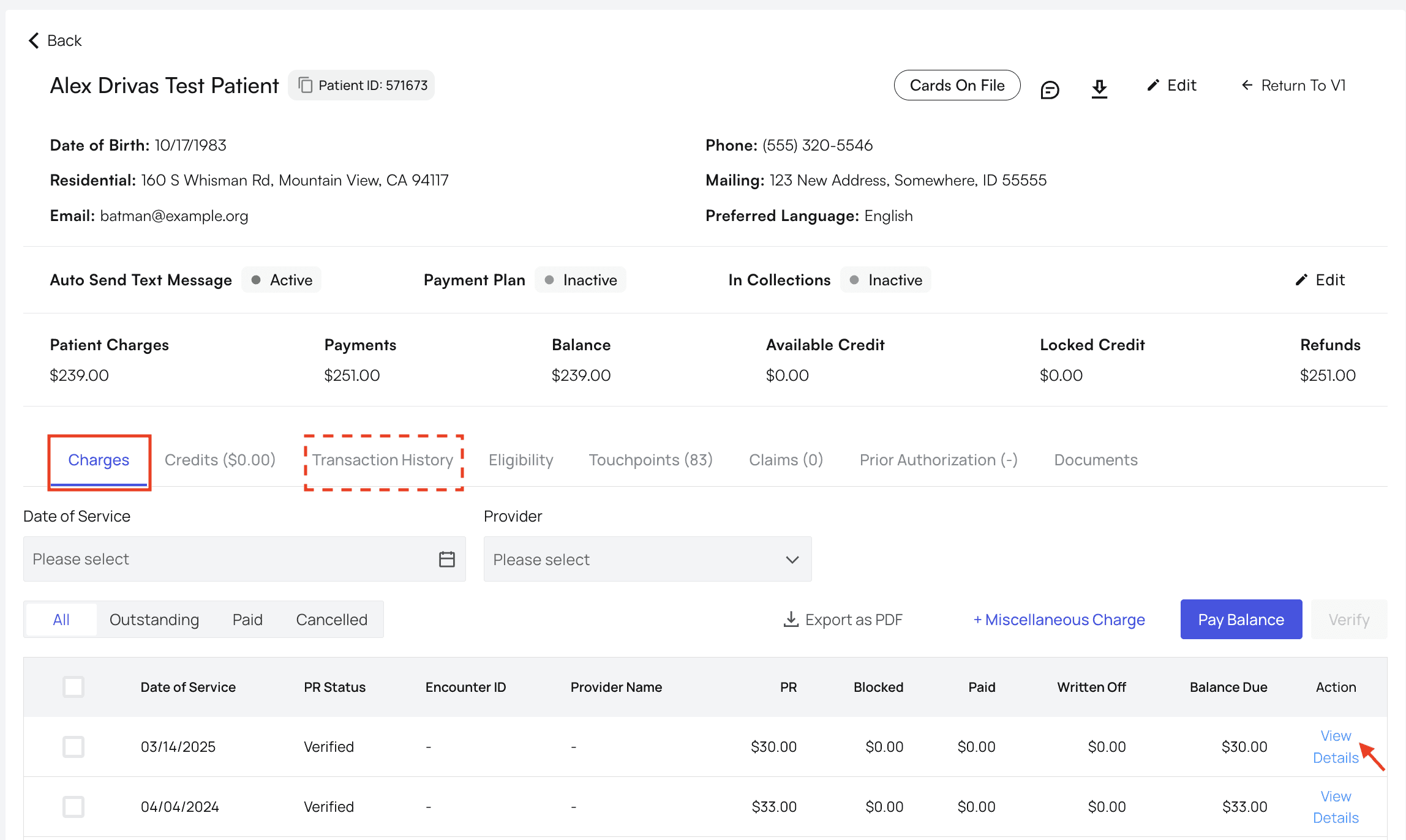
Refund the Payment
On the Transaction Details table, find the specific transaction you want to refund and click the Refund Payment button.
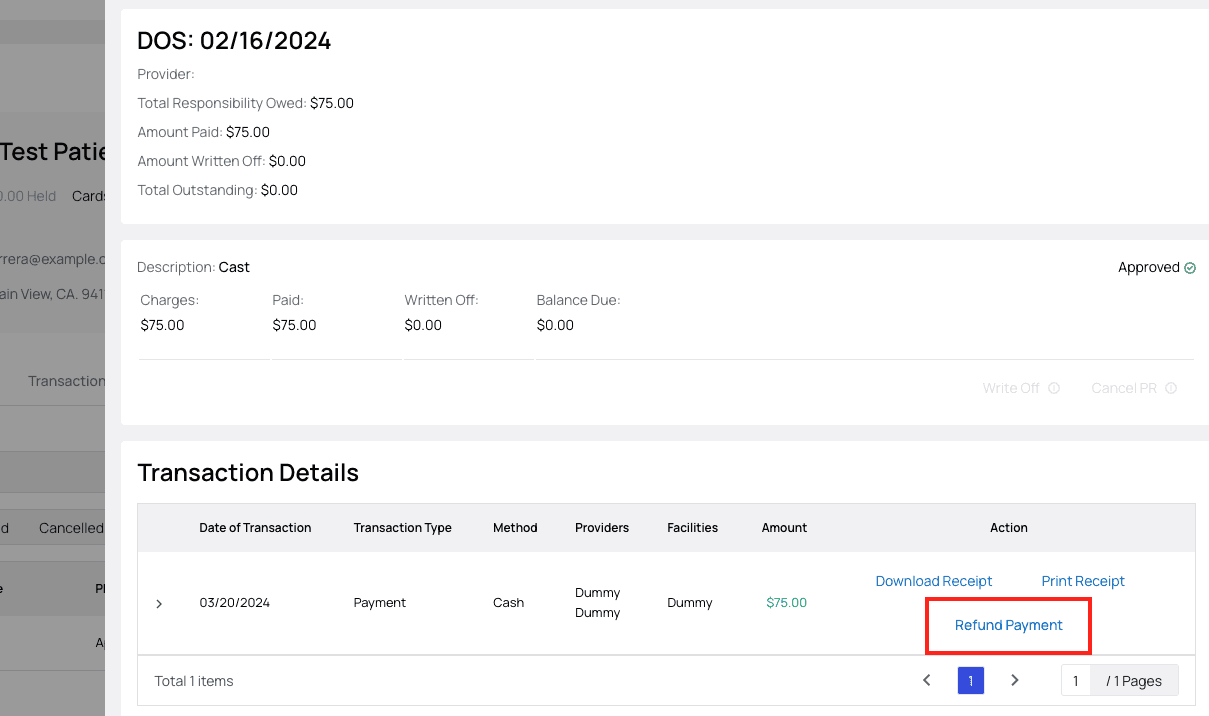
Specify whether this is a full or partial refund, the method of refund, amount (if partial), and reason for the refund in the popup.
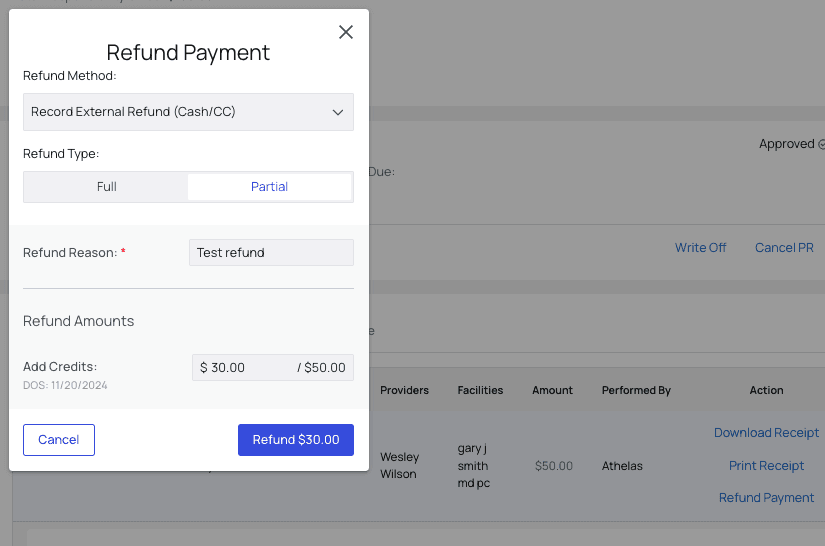
When selecting the Refund Method, you have the following options:
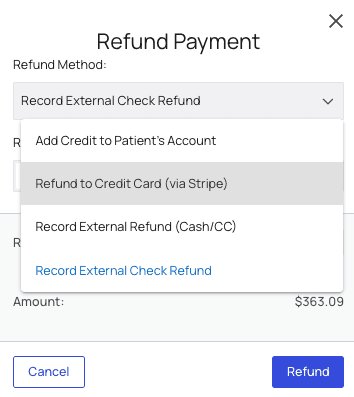
Add Credit to Patient’s Account
This payment will become credits on the patient’s account, and will be applied to future balances due.
Refund to Credit Card (via Stripe)
If a patient originally paid with their credit card via the Stripe card reader provided by Athelas, this is the go-to option for straightforward refunds!
Record External Refund (Cash/CC)
This is how you record a cash or credit card refund (if the card payment was taken outside of the Athelas card reader).
Record External Check Refund
If you’re choosing to pay the patient back with a check, use this option to record that the refund has taken place.
Once you’ve entered all the necessary information, click Refund.
Refund Complete!
You should now see a new row in the transaction table showing the refund you just triggered.

If you refunded to credits, that new credit will appear in the patient's ‘Credits’ tab.
Important Note: Leftover PR
When you refund a payment in Athelas Insights, that does not automatically remove any patient responsibility associated with the payment
For example, when you collect a $75 Self-Pay payment for an appointment, Athelas automatically creates a $75 unit of PR linked to the payment. If you then refund the $75 payment, that leaves behind the PR creating a balance due.
To erase both the payment and its implied PR, you will need to go into the Charges tab and cancel the PR as well.