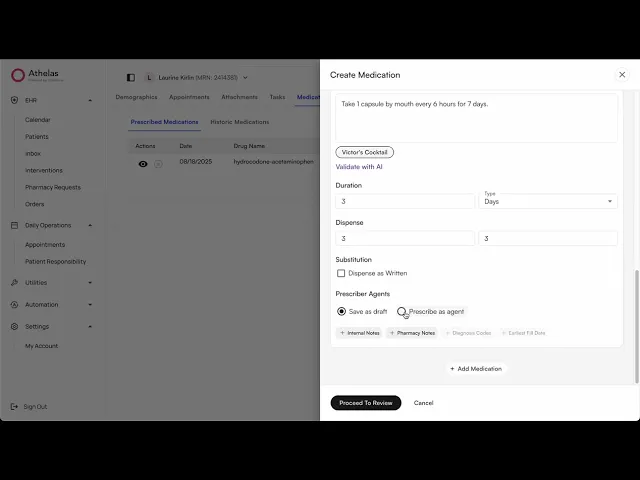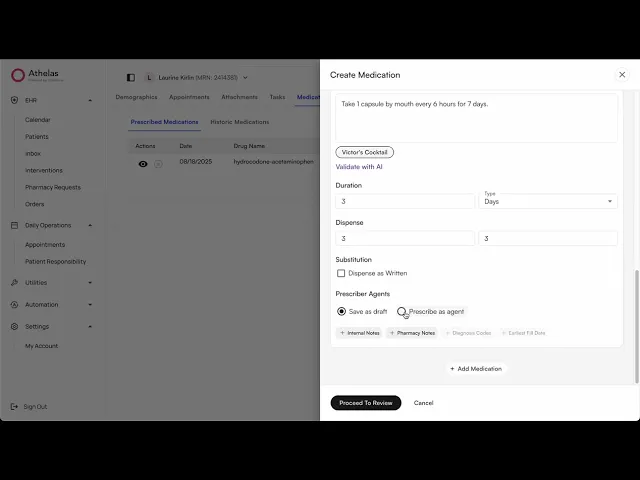
Search all docs
Provider Workflows
Chart Notes
Auto-apply KX Modifier
Getting Started with Chart Notes
AI Appt. Summaries
Chart Note Clinical Types
Download Chart Notes as PDFs
Goals on the chart note
How to add Measurements
Import Previous Medical History
Navigating Flowsheets
Navigating Inbox Workflows
Navigating the Chart Note
Set up Custom Chart Note Templates
Setting up Co-signers on Your Note
Sign a Chart Note
Text Snippets For Your Note
Chart Note Features Not Supported
Chart Notes
Claim Details
Claim Details
Front Office Workflows
Appointments
The Insights Appointments Page
Adding Prior Auth and Alerting
Alternate Methods for Scheduling
How to Add a Walk-In Patient
How to Run an Eligibility Check
How to Schedule an Appointment
How to Take Payments
Sending out reminders and forms
Understanding Appointment Details
Updating Appointment Statuses
Appt. Features not supported
Appointments
Daily Operations
Daily Operations
Patient Communications
General Patient Flows Features
Text Blast Page
Insurance Intake Page
Functional Outcome Measurements
Getting Started with Patient Portal
Complete Intake Forms
Navigating Patient Workflows
Manage Patient Appointments
Manage Payments through Patient Portal
Patient Intake Automation
Update Insurance Info
View Home Exercise Programs
Patient Communications
Patient Responsibility
Charge Saved Credit Cards
Manage Credit Cards
Setting up a Payment Plan
How to Cancel PR
How to Send a Patient Payment Link
How to Push to PR
How to Record Payments
How to Refund a Payment
How to Request via Text or Email
How to Set Up Miscellaneous Line Item Charges
How to Take Payment for Families
How to Undo a Write Off
How to Write Off PR
Patient Responsibility Page
PR Overpayment Refunds and Estimated vs. Remittance PR
PR Settings
PR Timeline
Patient Responsibility
Billing Workflows
Front Office Payments
Front Office Payments
Reports
A/R Reports
Building and Running Reports
Claim Adjustments Report
Collections Report
Custom Collections Report
Detailed Charges Report
Export Claim Details
Generate a Transaction Report
Patient Balances Report
Patient Charges Report
Patient Claims One-pagers
Patient Collections Report
Patient Eligibility Report
Posting Log Report
Site Transaction Report
Site Transaction Report Summary
Submitted Claims Report
Upcoming Patient Statements Report
Reports
Owners & Administration
Last updated:
Sep 16, 2025
Designate Staff as Provider Agents
Medications
Provider Workflows
Problem Statement
Providers can prescribe medications in the EHR, but given their busy schedules, they often don’t have time to fill out multiple fields and submit prescriptions themselves. Instead, they rely on staff, typically MAs, to draft prescriptions for later review and sign-off, or to directly prescribe when the medications are not controlled.
Solution
Providers can designate staff members as prescriber agents, granting them the ability to draft prescriptions for controlled medications and prescribe non-controlled medications on their behalf. Providers can assign prescriber agents by facility and set permissions for whether they can only create draft prescriptions or also prescribe medications.
When a draft prescription is created, providers receive a task notification on the notification bell. Clicking the notification takes them to the Tasks page, where they can view the associated patient profile. From there, they can navigate to the patient’s profile page and review the draft prescriptions under the Medications section.
How it helps?
Providers save time by just signing off on medications instead of creating them. As part of MA’s day to day tasks, they create medications via this feature.
How to use this feature?
Prerequisite
Provider should have the facilities they want to prescribe for
EHR > Preferences > Provider

Provider should be nominated for the facilities they want to prescribe medications -
EHR > Preferences > Medications > Provider Nominations

Step 1 - Add prescriber agents for the provider
Go to : EHR > Preferences > Medications > Prescriber Agents
Click on “Add Prescriber Agent”

You will see yourself as the provider selected by default. This cannot be changed because prescriber agents should be set up by the provider/admin.

Select agents, and add the facilities you want to allow the prescriber agent to create draft medications for. “Can Prescribe” allows the prescriber agent to prescribe uncontrolled substances directly.
If “Can prescribe” is checked, the prescriber agent can still be able to create draft, they will be able to choose to prescribe along with it.

Click submit after done. This creates the prescriber agents for the site and the facilities.
Step 2 - Create medications as prescriber agent
Prescriber Agent can go to the patient profile page, and select medications tab.
Create a medication order.

When selecting an appointment, prescriber agent will only see appointments by facility for which they are appointed to be prescriber agent.

On the medication form, they will be able to select either of the two options - “Prescribe as agent” or “save draft”. Save draft is the only option they can select if they are ineligible to prescribe for that facility, or if they are dealing with controlled medications.

On review, the medications which are marked as save as draft will show up as Draft

Once they submit the medications, the draft medications will appear on the medications table, and a confirmation toast will show the information of the medications created.

There will also be created a task created for the provider which the provider can refer to to sign off on the medications.



Prescriber agent can edit the draft medications, but they cannot prescribe draft medications once they have created the draft.


Providers can also make changes to draft, but they cannot save drafts, they can only prescribe them directly.

Video 1 - Create/Update medications as prescriber agent and provider
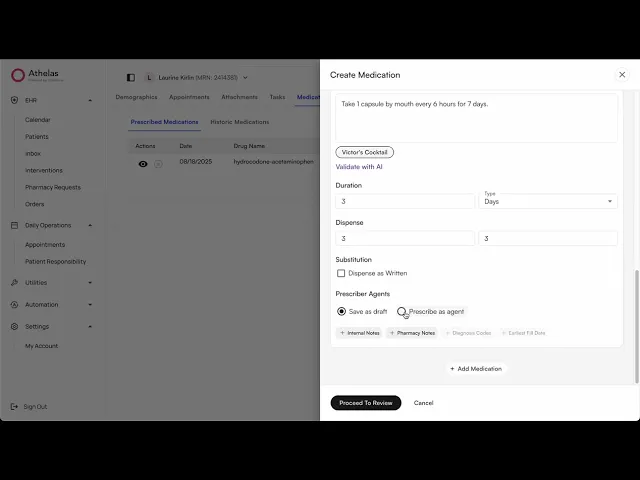
Table of Contents
Search all docs
Provider Workflows
Chart Notes
Auto-apply KX Modifier
Getting Started with Chart Notes
AI Appt. Summaries
Chart Note Clinical Types
Download Chart Notes as PDFs
Goals on the chart note
How to add Measurements
Import Previous Medical History
Navigating Flowsheets
Navigating Inbox Workflows
Navigating the Chart Note
Set up Custom Chart Note Templates
Setting up Co-signers on Your Note
Sign a Chart Note
Text Snippets For Your Note
Chart Note Features Not Supported
Chart Notes
Claim Details
Claim Details
Front Office Workflows
Appointments
The Insights Appointments Page
Adding Prior Auth and Alerting
Alternate Methods for Scheduling
How to Add a Walk-In Patient
How to Run an Eligibility Check
How to Schedule an Appointment
How to Take Payments
Sending out reminders and forms
Understanding Appointment Details
Updating Appointment Statuses
Appt. Features not supported
Appointments
Daily Operations
Daily Operations
Patient Communications
General Patient Flows Features
Text Blast Page
Insurance Intake Page
Functional Outcome Measurements
Getting Started with Patient Portal
Complete Intake Forms
Navigating Patient Workflows
Manage Patient Appointments
Manage Payments through Patient Portal
Patient Intake Automation
Update Insurance Info
View Home Exercise Programs
Patient Communications
Patient Responsibility
Charge Saved Credit Cards
Manage Credit Cards
Setting up a Payment Plan
How to Cancel PR
How to Send a Patient Payment Link
How to Push to PR
How to Record Payments
How to Refund a Payment
How to Request via Text or Email
How to Set Up Miscellaneous Line Item Charges
How to Take Payment for Families
How to Undo a Write Off
How to Write Off PR
Patient Responsibility Page
PR Overpayment Refunds and Estimated vs. Remittance PR
PR Settings
PR Timeline
Patient Responsibility
Billing Workflows
Front Office Payments
Front Office Payments
Reports
A/R Reports
Building and Running Reports
Claim Adjustments Report
Collections Report
Custom Collections Report
Detailed Charges Report
Export Claim Details
Generate a Transaction Report
Patient Balances Report
Patient Charges Report
Patient Claims One-pagers
Patient Collections Report
Patient Eligibility Report
Posting Log Report
Site Transaction Report
Site Transaction Report Summary
Submitted Claims Report
Upcoming Patient Statements Report
Reports
Owners & Administration
Search all docs
Provider Workflows
Chart Notes
Auto-apply KX Modifier
Getting Started with Chart Notes
AI Appt. Summaries
Chart Note Clinical Types
Download Chart Notes as PDFs
Goals on the chart note
How to add Measurements
Import Previous Medical History
Navigating Flowsheets
Navigating Inbox Workflows
Navigating the Chart Note
Set up Custom Chart Note Templates
Setting up Co-signers on Your Note
Sign a Chart Note
Text Snippets For Your Note
Chart Note Features Not Supported
Chart Notes
Claim Details
Claim Details
Front Office Workflows
Appointments
The Insights Appointments Page
Adding Prior Auth and Alerting
Alternate Methods for Scheduling
How to Add a Walk-In Patient
How to Run an Eligibility Check
How to Schedule an Appointment
How to Take Payments
Sending out reminders and forms
Understanding Appointment Details
Updating Appointment Statuses
Appt. Features not supported
Appointments
Daily Operations
Daily Operations
Patient Communications
General Patient Flows Features
Text Blast Page
Insurance Intake Page
Functional Outcome Measurements
Getting Started with Patient Portal
Complete Intake Forms
Navigating Patient Workflows
Manage Patient Appointments
Manage Payments through Patient Portal
Patient Intake Automation
Update Insurance Info
View Home Exercise Programs
Patient Communications
Patient Responsibility
Charge Saved Credit Cards
Manage Credit Cards
Setting up a Payment Plan
How to Cancel PR
How to Send a Patient Payment Link
How to Push to PR
How to Record Payments
How to Refund a Payment
How to Request via Text or Email
How to Set Up Miscellaneous Line Item Charges
How to Take Payment for Families
How to Undo a Write Off
How to Write Off PR
Patient Responsibility Page
PR Overpayment Refunds and Estimated vs. Remittance PR
PR Settings
PR Timeline
Patient Responsibility
Billing Workflows
Front Office Payments
Front Office Payments
Reports
A/R Reports
Building and Running Reports
Claim Adjustments Report
Collections Report
Custom Collections Report
Detailed Charges Report
Export Claim Details
Generate a Transaction Report
Patient Balances Report
Patient Charges Report
Patient Claims One-pagers
Patient Collections Report
Patient Eligibility Report
Posting Log Report
Site Transaction Report
Site Transaction Report Summary
Submitted Claims Report
Upcoming Patient Statements Report
Reports
Owners & Administration
Last updated:
Sep 16, 2025
Designate Staff as Provider Agents
Medications
Provider Workflows
Problem Statement
Providers can prescribe medications in the EHR, but given their busy schedules, they often don’t have time to fill out multiple fields and submit prescriptions themselves. Instead, they rely on staff, typically MAs, to draft prescriptions for later review and sign-off, or to directly prescribe when the medications are not controlled.
Solution
Providers can designate staff members as prescriber agents, granting them the ability to draft prescriptions for controlled medications and prescribe non-controlled medications on their behalf. Providers can assign prescriber agents by facility and set permissions for whether they can only create draft prescriptions or also prescribe medications.
When a draft prescription is created, providers receive a task notification on the notification bell. Clicking the notification takes them to the Tasks page, where they can view the associated patient profile. From there, they can navigate to the patient’s profile page and review the draft prescriptions under the Medications section.
How it helps?
Providers save time by just signing off on medications instead of creating them. As part of MA’s day to day tasks, they create medications via this feature.
How to use this feature?
Prerequisite
Provider should have the facilities they want to prescribe for
EHR > Preferences > Provider

Provider should be nominated for the facilities they want to prescribe medications -
EHR > Preferences > Medications > Provider Nominations

Step 1 - Add prescriber agents for the provider
Go to : EHR > Preferences > Medications > Prescriber Agents
Click on “Add Prescriber Agent”

You will see yourself as the provider selected by default. This cannot be changed because prescriber agents should be set up by the provider/admin.

Select agents, and add the facilities you want to allow the prescriber agent to create draft medications for. “Can Prescribe” allows the prescriber agent to prescribe uncontrolled substances directly.
If “Can prescribe” is checked, the prescriber agent can still be able to create draft, they will be able to choose to prescribe along with it.

Click submit after done. This creates the prescriber agents for the site and the facilities.
Step 2 - Create medications as prescriber agent
Prescriber Agent can go to the patient profile page, and select medications tab.
Create a medication order.

When selecting an appointment, prescriber agent will only see appointments by facility for which they are appointed to be prescriber agent.

On the medication form, they will be able to select either of the two options - “Prescribe as agent” or “save draft”. Save draft is the only option they can select if they are ineligible to prescribe for that facility, or if they are dealing with controlled medications.

On review, the medications which are marked as save as draft will show up as Draft

Once they submit the medications, the draft medications will appear on the medications table, and a confirmation toast will show the information of the medications created.

There will also be created a task created for the provider which the provider can refer to to sign off on the medications.



Prescriber agent can edit the draft medications, but they cannot prescribe draft medications once they have created the draft.


Providers can also make changes to draft, but they cannot save drafts, they can only prescribe them directly.

Video 1 - Create/Update medications as prescriber agent and provider
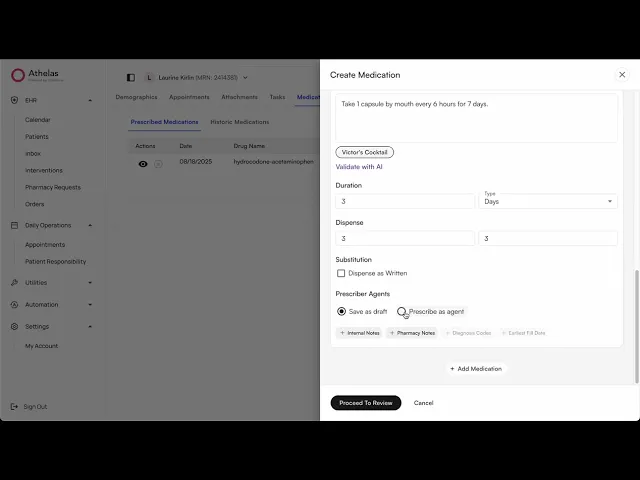
Last updated:
Sep 16, 2025
Designate Staff as Provider Agents
Medications
Provider Workflows
Problem Statement
Providers can prescribe medications in the EHR, but given their busy schedules, they often don’t have time to fill out multiple fields and submit prescriptions themselves. Instead, they rely on staff, typically MAs, to draft prescriptions for later review and sign-off, or to directly prescribe when the medications are not controlled.
Solution
Providers can designate staff members as prescriber agents, granting them the ability to draft prescriptions for controlled medications and prescribe non-controlled medications on their behalf. Providers can assign prescriber agents by facility and set permissions for whether they can only create draft prescriptions or also prescribe medications.
When a draft prescription is created, providers receive a task notification on the notification bell. Clicking the notification takes them to the Tasks page, where they can view the associated patient profile. From there, they can navigate to the patient’s profile page and review the draft prescriptions under the Medications section.
How it helps?
Providers save time by just signing off on medications instead of creating them. As part of MA’s day to day tasks, they create medications via this feature.
How to use this feature?
Prerequisite
Provider should have the facilities they want to prescribe for
EHR > Preferences > Provider

Provider should be nominated for the facilities they want to prescribe medications -
EHR > Preferences > Medications > Provider Nominations

Step 1 - Add prescriber agents for the provider
Go to : EHR > Preferences > Medications > Prescriber Agents
Click on “Add Prescriber Agent”

You will see yourself as the provider selected by default. This cannot be changed because prescriber agents should be set up by the provider/admin.

Select agents, and add the facilities you want to allow the prescriber agent to create draft medications for. “Can Prescribe” allows the prescriber agent to prescribe uncontrolled substances directly.
If “Can prescribe” is checked, the prescriber agent can still be able to create draft, they will be able to choose to prescribe along with it.

Click submit after done. This creates the prescriber agents for the site and the facilities.
Step 2 - Create medications as prescriber agent
Prescriber Agent can go to the patient profile page, and select medications tab.
Create a medication order.

When selecting an appointment, prescriber agent will only see appointments by facility for which they are appointed to be prescriber agent.

On the medication form, they will be able to select either of the two options - “Prescribe as agent” or “save draft”. Save draft is the only option they can select if they are ineligible to prescribe for that facility, or if they are dealing with controlled medications.

On review, the medications which are marked as save as draft will show up as Draft

Once they submit the medications, the draft medications will appear on the medications table, and a confirmation toast will show the information of the medications created.

There will also be created a task created for the provider which the provider can refer to to sign off on the medications.



Prescriber agent can edit the draft medications, but they cannot prescribe draft medications once they have created the draft.


Providers can also make changes to draft, but they cannot save drafts, they can only prescribe them directly.

Video 1 - Create/Update medications as prescriber agent and provider