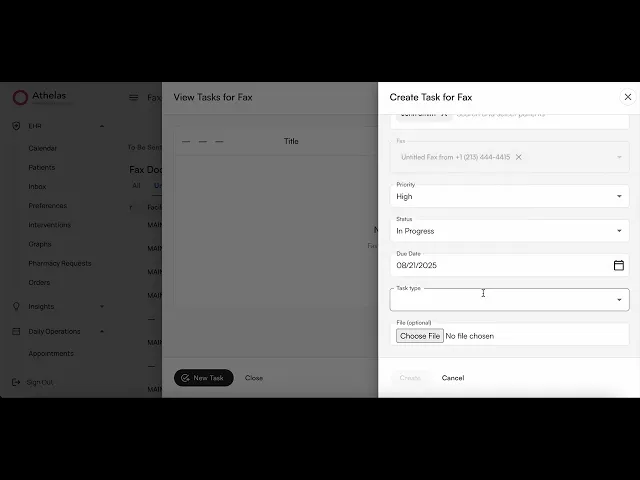
Search all docs
Provider Workflows
Chart Notes
Auto-apply KX Modifier
Getting Started with Chart Notes
AI Appt. Summaries
Chart Note Clinical Types
Download Chart Notes as PDFs
Goals on the chart note
How to add Measurements
Import Previous Medical History
Navigating Flowsheets
Navigating Inbox Workflows
Navigating the Chart Note
Set up Custom Chart Note Templates
Setting up Co-signers on Your Note
Sign a Chart Note
Text Snippets For Your Note
Chart Note Features Not Supported
Chart Notes
Claim Details
Claim Details
Front Office Workflows
Appointments
The Insights Appointments Page
Adding Prior Auth and Alerting
Alternate Methods for Scheduling
How to Add a Walk-In Patient
How to Run an Eligibility Check
How to Schedule an Appointment
How to Take Payments
Sending out reminders and forms
Understanding Appointment Details
Updating Appointment Statuses
Appt. Features not supported
Appointments
Daily Operations
Daily Operations
Patient Communications
General Patient Flows Features
Text Blast Page
Insurance Intake Page
Functional Outcome Measurements
Getting Started with Patient Portal
Complete Intake Forms
Navigating Patient Workflows
Manage Patient Appointments
Manage Payments through Patient Portal
Patient Intake Automation
Update Insurance Info
View Home Exercise Programs
Patient Communications
Patient Responsibility
Charge Saved Credit Cards
Manage Credit Cards
Setting up a Payment Plan
How to Cancel PR
How to Send a Patient Payment Link
How to Push to PR
How to Record Payments
How to Refund a Payment
How to Request via Text or Email
How to Set Up Miscellaneous Line Item Charges
How to Take Payment for Families
How to Undo a Write Off
How to Write Off PR
Patient Responsibility Page
PR Overpayment Refunds and Estimated vs. Remittance PR
PR Settings
PR Timeline
Patient Responsibility
Billing Workflows
Front Office Payments
Front Office Payments
Reports
A/R Reports
Building and Running Reports
Claim Adjustments Report
Collections Report
Custom Collections Report
Detailed Charges Report
Export Claim Details
Generate a Transaction Report
Patient Balances Report
Patient Charges Report
Patient Claims One-pagers
Patient Collections Report
Patient Eligibility Report
Posting Log Report
Site Transaction Report
Site Transaction Report Summary
Submitted Claims Report
Upcoming Patient Statements Report
Reports
Owners & Administration
Last updated:
Aug 8, 2025
Attach Task Follow-ups to Faxes
Faxing
Front Office Workflows
Now you can attach task follow-ups directly to incoming or outgoing faxes. This makes it simple to keep track of next steps—right from your fax list
What is it?
A new Manage Tasks button appears on the right of each fax. Clicking it brings up a table of tasks associated with that fax.
All task drawers are pre-filled with the fax number (and patient, when available) so you don’t have to re-enter context.
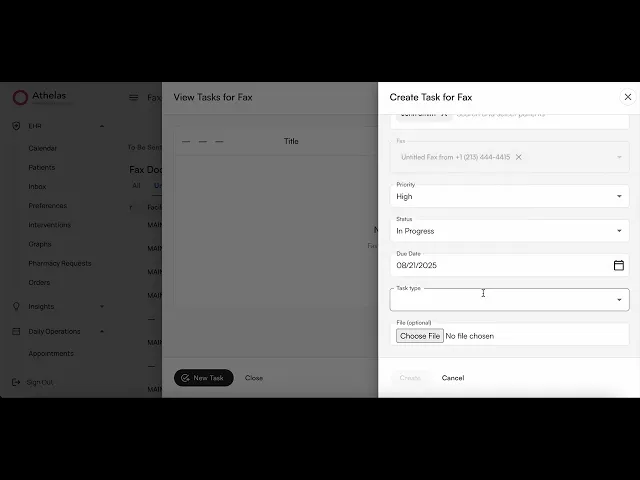
How to Use
1. Locate the Manage Tasks Button
Navigate to the patient attachments page.

Look for the Manage Tasks button to the right of your each row within the attachments table.
If the attachment has incomplete tasks:
You’ll see a red notification icon on the button.

If the attachment has completed tasks:
You’ll see a green notification icon on the button.

If the attachment has no associated tasks:
You’ll see the button without any notification icon.
2. Open the Tasks Drawer
Click on the Manage Tasks button to bring up a drawer with tasks for that fax.

View details of a task by clicking the down arrow on the leftmost column:

The task type and description will be displayed under the current row:

Edit a task by clicking its pencil icon:

The Edit Task drawer appears over the table to edit a single task:

Delete a task with the trash icon:

Update the status of a task by clicking on the checklist icon:

You can mark a task as Done, In Progress, Not Started, or Archived.

Add a new task via the New Task button at the bottom left:

4. Create a New Task
Select the New Task icon at the bottom left of the drawer.

Title your task, assign it to someone in your team, pick a priority, due date, task type, etc. You’ll see that this task is automatically associated with the current fax.

Click Create once all required fields are completed.
5. View from the Main Tasks Page
Navigate to https://insights.athelas.com/tasks. Select the My Tasks tab to see tasks assigned to you, or Assigned by me to see tasks you have assigned to others.
A new column to the right of the table will display the linked fax to each task, if any.
Clicking on the link will bring up the fax document in a new window.

FAQ's
Can I link the same task to both a patient and a fax?
Yes, if a fax is already linked to a patient, creating a task for it links it to the patient automatically. That means you can access it the patient’s task page as well. You can modify this behavior by adding or removing patients from the Create Task form.
Can I add a fax to a task from the Tasks page?
No, currently we do not support adding a fax to a task from the Tasks page. You will have to create it from the Faxing page. You can, however, view and manage tasks linked to faxes from the Tasks page.
Table of Contents
Search all docs
Provider Workflows
Chart Notes
Auto-apply KX Modifier
Getting Started with Chart Notes
AI Appt. Summaries
Chart Note Clinical Types
Download Chart Notes as PDFs
Goals on the chart note
How to add Measurements
Import Previous Medical History
Navigating Flowsheets
Navigating Inbox Workflows
Navigating the Chart Note
Set up Custom Chart Note Templates
Setting up Co-signers on Your Note
Sign a Chart Note
Text Snippets For Your Note
Chart Note Features Not Supported
Chart Notes
Claim Details
Claim Details
Front Office Workflows
Appointments
The Insights Appointments Page
Adding Prior Auth and Alerting
Alternate Methods for Scheduling
How to Add a Walk-In Patient
How to Run an Eligibility Check
How to Schedule an Appointment
How to Take Payments
Sending out reminders and forms
Understanding Appointment Details
Updating Appointment Statuses
Appt. Features not supported
Appointments
Daily Operations
Daily Operations
Patient Communications
General Patient Flows Features
Text Blast Page
Insurance Intake Page
Functional Outcome Measurements
Getting Started with Patient Portal
Complete Intake Forms
Navigating Patient Workflows
Manage Patient Appointments
Manage Payments through Patient Portal
Patient Intake Automation
Update Insurance Info
View Home Exercise Programs
Patient Communications
Patient Responsibility
Charge Saved Credit Cards
Manage Credit Cards
Setting up a Payment Plan
How to Cancel PR
How to Send a Patient Payment Link
How to Push to PR
How to Record Payments
How to Refund a Payment
How to Request via Text or Email
How to Set Up Miscellaneous Line Item Charges
How to Take Payment for Families
How to Undo a Write Off
How to Write Off PR
Patient Responsibility Page
PR Overpayment Refunds and Estimated vs. Remittance PR
PR Settings
PR Timeline
Patient Responsibility
Billing Workflows
Front Office Payments
Front Office Payments
Reports
A/R Reports
Building and Running Reports
Claim Adjustments Report
Collections Report
Custom Collections Report
Detailed Charges Report
Export Claim Details
Generate a Transaction Report
Patient Balances Report
Patient Charges Report
Patient Claims One-pagers
Patient Collections Report
Patient Eligibility Report
Posting Log Report
Site Transaction Report
Site Transaction Report Summary
Submitted Claims Report
Upcoming Patient Statements Report
Reports
Owners & Administration
Search all docs
Provider Workflows
Chart Notes
Auto-apply KX Modifier
Getting Started with Chart Notes
AI Appt. Summaries
Chart Note Clinical Types
Download Chart Notes as PDFs
Goals on the chart note
How to add Measurements
Import Previous Medical History
Navigating Flowsheets
Navigating Inbox Workflows
Navigating the Chart Note
Set up Custom Chart Note Templates
Setting up Co-signers on Your Note
Sign a Chart Note
Text Snippets For Your Note
Chart Note Features Not Supported
Chart Notes
Claim Details
Claim Details
Front Office Workflows
Appointments
The Insights Appointments Page
Adding Prior Auth and Alerting
Alternate Methods for Scheduling
How to Add a Walk-In Patient
How to Run an Eligibility Check
How to Schedule an Appointment
How to Take Payments
Sending out reminders and forms
Understanding Appointment Details
Updating Appointment Statuses
Appt. Features not supported
Appointments
Daily Operations
Daily Operations
Patient Communications
General Patient Flows Features
Text Blast Page
Insurance Intake Page
Functional Outcome Measurements
Getting Started with Patient Portal
Complete Intake Forms
Navigating Patient Workflows
Manage Patient Appointments
Manage Payments through Patient Portal
Patient Intake Automation
Update Insurance Info
View Home Exercise Programs
Patient Communications
Patient Responsibility
Charge Saved Credit Cards
Manage Credit Cards
Setting up a Payment Plan
How to Cancel PR
How to Send a Patient Payment Link
How to Push to PR
How to Record Payments
How to Refund a Payment
How to Request via Text or Email
How to Set Up Miscellaneous Line Item Charges
How to Take Payment for Families
How to Undo a Write Off
How to Write Off PR
Patient Responsibility Page
PR Overpayment Refunds and Estimated vs. Remittance PR
PR Settings
PR Timeline
Patient Responsibility
Billing Workflows
Front Office Payments
Front Office Payments
Reports
A/R Reports
Building and Running Reports
Claim Adjustments Report
Collections Report
Custom Collections Report
Detailed Charges Report
Export Claim Details
Generate a Transaction Report
Patient Balances Report
Patient Charges Report
Patient Claims One-pagers
Patient Collections Report
Patient Eligibility Report
Posting Log Report
Site Transaction Report
Site Transaction Report Summary
Submitted Claims Report
Upcoming Patient Statements Report
Reports
Owners & Administration
Last updated:
Aug 8, 2025
Attach Task Follow-ups to Faxes
Faxing
Front Office Workflows
Now you can attach task follow-ups directly to incoming or outgoing faxes. This makes it simple to keep track of next steps—right from your fax list
What is it?
A new Manage Tasks button appears on the right of each fax. Clicking it brings up a table of tasks associated with that fax.
All task drawers are pre-filled with the fax number (and patient, when available) so you don’t have to re-enter context.
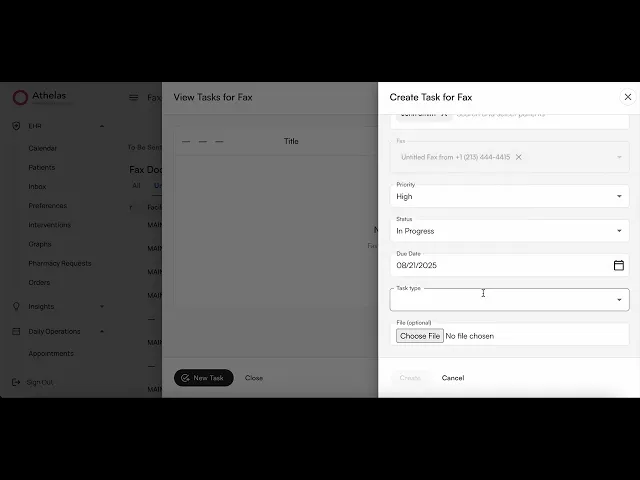
How to Use
1. Locate the Manage Tasks Button
Navigate to the patient attachments page.

Look for the Manage Tasks button to the right of your each row within the attachments table.
If the attachment has incomplete tasks:
You’ll see a red notification icon on the button.

If the attachment has completed tasks:
You’ll see a green notification icon on the button.

If the attachment has no associated tasks:
You’ll see the button without any notification icon.
2. Open the Tasks Drawer
Click on the Manage Tasks button to bring up a drawer with tasks for that fax.

View details of a task by clicking the down arrow on the leftmost column:

The task type and description will be displayed under the current row:

Edit a task by clicking its pencil icon:

The Edit Task drawer appears over the table to edit a single task:

Delete a task with the trash icon:

Update the status of a task by clicking on the checklist icon:

You can mark a task as Done, In Progress, Not Started, or Archived.

Add a new task via the New Task button at the bottom left:

4. Create a New Task
Select the New Task icon at the bottom left of the drawer.

Title your task, assign it to someone in your team, pick a priority, due date, task type, etc. You’ll see that this task is automatically associated with the current fax.

Click Create once all required fields are completed.
5. View from the Main Tasks Page
Navigate to https://insights.athelas.com/tasks. Select the My Tasks tab to see tasks assigned to you, or Assigned by me to see tasks you have assigned to others.
A new column to the right of the table will display the linked fax to each task, if any.
Clicking on the link will bring up the fax document in a new window.

FAQ's
Can I link the same task to both a patient and a fax?
Yes, if a fax is already linked to a patient, creating a task for it links it to the patient automatically. That means you can access it the patient’s task page as well. You can modify this behavior by adding or removing patients from the Create Task form.
Can I add a fax to a task from the Tasks page?
No, currently we do not support adding a fax to a task from the Tasks page. You will have to create it from the Faxing page. You can, however, view and manage tasks linked to faxes from the Tasks page.
Last updated:
Aug 8, 2025
Attach Task Follow-ups to Faxes
Faxing
Front Office Workflows
Now you can attach task follow-ups directly to incoming or outgoing faxes. This makes it simple to keep track of next steps—right from your fax list
What is it?
A new Manage Tasks button appears on the right of each fax. Clicking it brings up a table of tasks associated with that fax.
All task drawers are pre-filled with the fax number (and patient, when available) so you don’t have to re-enter context.
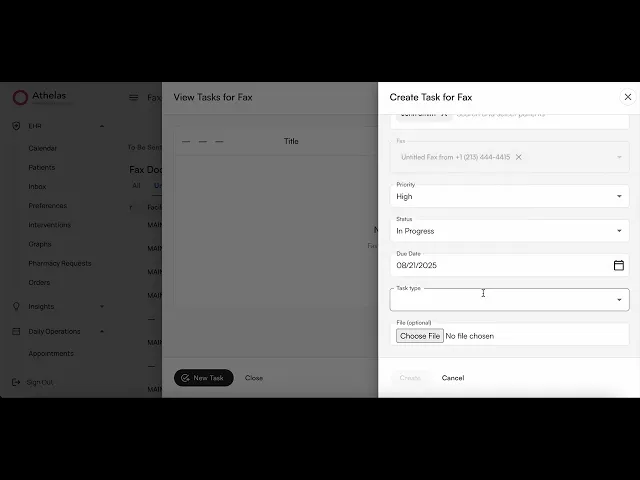
How to Use
1. Locate the Manage Tasks Button
Navigate to the patient attachments page.

Look for the Manage Tasks button to the right of your each row within the attachments table.
If the attachment has incomplete tasks:
You’ll see a red notification icon on the button.

If the attachment has completed tasks:
You’ll see a green notification icon on the button.

If the attachment has no associated tasks:
You’ll see the button without any notification icon.
2. Open the Tasks Drawer
Click on the Manage Tasks button to bring up a drawer with tasks for that fax.

View details of a task by clicking the down arrow on the leftmost column:

The task type and description will be displayed under the current row:

Edit a task by clicking its pencil icon:

The Edit Task drawer appears over the table to edit a single task:

Delete a task with the trash icon:

Update the status of a task by clicking on the checklist icon:

You can mark a task as Done, In Progress, Not Started, or Archived.

Add a new task via the New Task button at the bottom left:

4. Create a New Task
Select the New Task icon at the bottom left of the drawer.

Title your task, assign it to someone in your team, pick a priority, due date, task type, etc. You’ll see that this task is automatically associated with the current fax.

Click Create once all required fields are completed.
5. View from the Main Tasks Page
Navigate to https://insights.athelas.com/tasks. Select the My Tasks tab to see tasks assigned to you, or Assigned by me to see tasks you have assigned to others.
A new column to the right of the table will display the linked fax to each task, if any.
Clicking on the link will bring up the fax document in a new window.

FAQ's
Can I link the same task to both a patient and a fax?
Yes, if a fax is already linked to a patient, creating a task for it links it to the patient automatically. That means you can access it the patient’s task page as well. You can modify this behavior by adding or removing patients from the Create Task form.
Can I add a fax to a task from the Tasks page?
No, currently we do not support adding a fax to a task from the Tasks page. You will have to create it from the Faxing page. You can, however, view and manage tasks linked to faxes from the Tasks page.